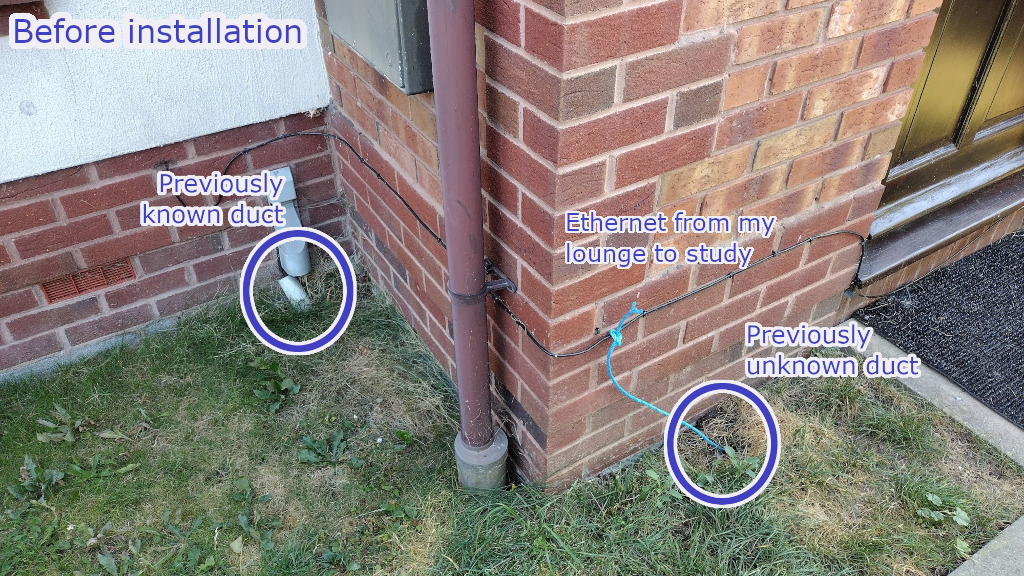
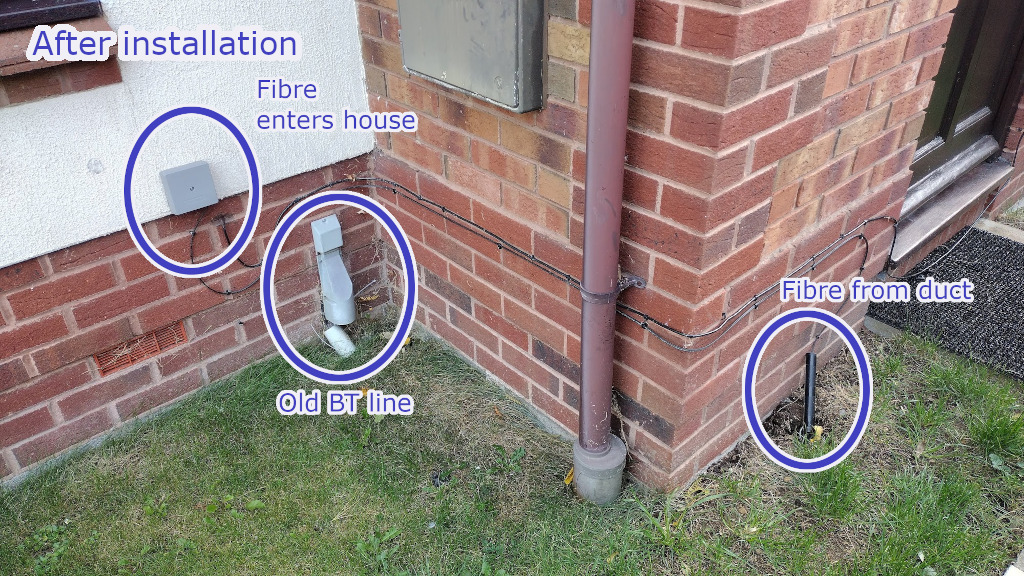
 aoakley.com
aoakley.com
Originally written 2022-10-05. Last updated 2023-10-19. Comments, errors and corrections to: andrew@aoakley.com
[ Installation | IP addresses and CGNAT | Static IPs and Using Your Own Router | Eero router | Telephone | Closing remarks ]
This is a completely unofficial, very incomplete, probably poorly informed and inaccurate set of technical notes about YouFibre, a Tewkesbury (UK) based Fibre To The Premises (FTTP) provider covering parts of England and Wales, including but not limited to areas in Gloucestershire, Wiltshire, Lincolnshire, Glamorgan, Lancashire and West Yorkshire. Typically the rollouts are to small and mid-sized towns. If you think "market towns" then you're not far off.
tl;dr: YouFibre is brilliant. I highly recommend it. You'd be nuts not to take it up if it's available to you. Everything "Just Works" out of the box. The speeds are amazing. The prices are a bargain.
See also - related links:
• YouFibre subreddit r/youfibre - which seems to be read & responded to by YouFibre staff
• Ian Cooke's Netomnia Wholesale Full Fibre Broadband – Chatteris
If you find this technical information useful, please mention "Andrew Oakley, Tewkesbury GL20 7RT" when signing up to YouFibre, and I'll get a free month. Alternatively use this referral link http://aklam.io/sYQ7DD and we will both get a bit of cashback.
Installation: What do you get?
Update: Autumn 2023: YouFibre - now branding themselves as simply You - are now shipping a variety of ONTs and routers. A reader named Vince wrote to me in October 2023 to say that his son in Cheltenham had been supplied with a Commscope NVG578LX device, which is a combined ONT and WiFi6 router. Commscope also provide WiFi repeaters compatible with the NVG578LX, so these might be a cheaper alternative for YouFibre than the Eeros they were giving out in 2022. If you have your heart set on a specific router, do check before signing up.
FTTP is completely separate from old copper cables. Installation involves connecting new fibre optic cable to your house. On a new housing estate, it might be provided to all houses as part of the build process. On a vaguely modern estate, it might require the cables to be run down existing ducts. In older areas, the fibre might be strung along telegraph poles.
First appointment will be a site survey, to answer the question "can we get the fibre cable to the wall of your house?" Netomnia are YouFibre's network engineering sister company. If your duct is blocked or your telegraph poles are damaged, then Openreach might be brought in to do repairs. If this involves any digging on your property, you'll be told about it and asked to sign confirmation. There is no extra charge for such repairs and they will "make good" your garden, driveway or whatever, within reason, at no extra cost. That is the end of Openreach's involvement.
It's worth noting at this point, that it is possible that your house might have more than one duct. For example, my house had two, only one of which I knew about - the second was long forgotten under my parcel box. Cue a bunch of confusion as the first duct had long ago been blocked up, Openreach were called in, and rather embarrasingly plonked some blue twine down the second duct and no doubt wondered what all the fuss was about. My bad.
Once you're at the point where the cable can reach your house, there's the second appointment. This typically involves a chat with some very lovely network engineers and a friendly discussion about where they're going to place the Network Terminating Equipment (NTE), also known as the Optical Network Terminal (ONT). Usually the answer is "not that far from your BT master socket".
Drilling ensues. On the inside of the building, the hole is covered by a nice little plastic circle thingy. On the outside, it's a grey terminal box. The fibre cable on the outside of the house is pretty robust - it has a reasonably thick sheath - but still, I felt that it might not survive contact with my grass strimmer, so I slotted 20cm of thick plastic piping around it.
Finally, there's the connection appointment. This may be combined with the second appointment. The engineers bring along the ONT/NTE and an Eero router, string some Cat6 network cable betwixt the two, and you're done. You'll need two free mains sockets (one for the ONT, one for the router), but they can be on an extension lead. If you ordered the telephone service, they can do that at the same time, but honestly it's just plugging in an RJ11 cable.
I recommend that you do not cancel your existing broadband until you've spent at least a week making sure you're happy with the new fibre connection.
The ONT that I received was an Adtran SDX 622v. Two RJ11 VOIP ports, one 10GB RJ45 port, one 1GB RJ45 port. It doesn't seem to matter whether you connect the router to the 10GB or 1GB port, they both work. If you have paid for a static IP, then only one at a time will work. The ONT is a lumpy black box that is rather conspicuous, but it does a superb job and to be honest is probably over-specified (particularly if you have no intention of ever using the telephone offering).
The router I got was an Amazon Eero 6 Pro. This is technically superb but, at the time of writing, can only be managed by an Android/iOS app, and the configuration options are limited to say the least. My guess is that YouFibre like simplicity, or rather they like not having to take technical support calls from well-meaning idiots that have managed to brick, break or otherwise misconfigure their router.
If you've taken the YouMesh package then you will get at least one satellite Eero 6 node, more depending on the size of your premises. They aim for at least 10Mbit/sec WiFi even at outbuildings at the far end of your garden.
The network chappies check that your laptop or tablet or whatever can connect, then they give you the password to the Eero app, and it's done.
You can use your own router, and this is explicitly noted in their support pages, but I would imagine that they'd want you to connect their Eero router if you want technical support. Using your own router is easy on the basic services, but gets complicated if you have ordered a static IP address. Read on...
The service: IP addresses and CGNAT
This article starts to get very techy, very quickly from here on in.
If you are an ordinary domestic/family user who just wants to use laptops, tablets, smartphones, games consoles and TV boxes then stop reading here. It all "Just Works".
I took the 1 gigabit per second service, with static IP and telephone. I had the non-static-IP service activated first, then added a static IP and telephone later. So I got to experience the ordinary service for a few days.
YouFibre are extremely competitive on price, especially given they're usually the only FTTP provider in a small market town who could arguably abuse their monopoly if they so chose. So clearly, they don't have the huge numbers of staff and ownership of large swathes of IP address space that BT or Sky or Vodafone do. There are compromises, and they're all sensible, but if you're technically minded you need to know what those compromises are.
If you do not order a static IP address (extra £5/month at the time of writing) then you will get a CGNAT IP address.
This is important.
Carrier Grade Network Address Translation is very similar to NAT that you may be familiar with on your old broadband router. Ever noticed a 192.168.x.x IP address? Similar thing. CGNAT gives you an IP address in the 100.64.0.0 to 100.127.255.255 range (100.64.0.0/10 subnet).
This is not routeable from the public internet.
No amount of port forwarding nor dynamic DNS will save you. You cannot initiate a connection from the outside world. If you want to SSH to your home Linux box, run your own low-end website from home, whitelist your IP for work's firewall, or use Dynamic DNS (DDNS) you cannot do this unless you pay for a static IP address (an extra £5 per month at the time of writing).
CGNAT IP addresses are allocated by DHCP. You can unplug your Eero router and plug your laptop straight in to the ONT, and it will work. It's dead easy to use your own router instead of the Eero. I've had some correspondence with fellow customers who claim they can plug two devices into the ONT at the same time and get routing for both! That story changes significantly if you order a static IP, read on for more.
(You can run a reverse SSH tunnel to a Linux box elsewhere. This saved my bacon when I briefly lost my static IP during network maintenance. If you've got those kinds of skills, though, you probably earn enough money that paying £5/month for a static IP isn't a concern.)
Update 2023-03-07 Thanks to the many YouFibre static IP customers who have emailed me about their experiences. Together we've nailed this down to the MAC address, and no need for MER / DHCP Option 61.
If you order a static IP address (£5/month extra at time of writing) then things get complicated behind the scenes. If you are happy to stick with the provided Eero router then it all "Just Works" and you don't have to do anything. You can configure port forwarding in the Eero app, and again, it "Just Works". Settings - Network Settings - Reservations and Port Forwarding - done.
Worth noting that YouFibre's connection is symmetric, which means you get roughly the same upload speed as download. On the 500Mbps or Gigabit services (and arguably the 150), you can happily run a small web server from your house, or grab large files from your Network Attached Storage device. Big name, big city, urban FTTP providers usually only offer asymmetric connections, where the upload limit is much lower than the download, so this is a huge plus for YouFibre. Running a server for hobby purposes is not prohibited in the YouFibre AUP and explicitly acceptable according to the "Can I run a server from my home?" support article. Just no commercial nor illegal use.
Update 2023-10-20: YouFibre appear to have dropped the 50Mbps packages. It's 150 and above. Also they've dropped the price of the gigabit service, so there's now not much reason not to go for gigabit. I still think that the above-gigabit (2000 & 8000) services will never actually reach their potential beyond speed testing sites in the next three years.
If you want to use your own router instead of YouFibre's provided one, with a static IP, things get pretty difficult pretty quickly.
DHCP won't allocate your static IP address to anything other than the device with the MAC address that it is expecting. For the majority of users, that's the MAC address of the router used at the time of installation - i.e. the Eero. Let's just emphasise here, that it is entirely reasonable for YouFibre to refuse technical support to anyone using anything other than their provided Eero router. Everyone got that? Good. Here we go...
The Eero router identifies itself to the ONT (fibre modem on your wall) via its MAC address. If that MAC address is known to YouFibre, then you get your static IP address allocated by DHCP. If that MAC address is not known, then you get nothing - no connection at all. You don't get a CGNAT IP, you get no routing at all.
So if you want to use your own router with static IP, you must pick from one of four options:
Pick any one of those four, and static IP will work. Note that there is no requirement to use DHCP Option 61 (MER).
Routers that can spoof a MAC address are not cheap. The Eero 6 Pro is several hundred quid at the time of writing. Its gigabit and Wifi 6 performance is superb. If you buy a £50 router then you are either going to have poorer network performance or a nightmare configuring it, or both.
Here's some speed tests from the Eero 6 Pro compared to the £50 Ubiquiti Edgerouter X 5. These are from the exact same desktop PC connected with the exact same ethernet cables. As you can see, the Eero beats the Edgerouter for speed by 9%. I ran both of these tests several times over several days.
Eventually I decided to ditch the Edgerouter and replaced it with a NanoPi R5C, however I have kept the Edgerouter instructions here for reference. The Eero is definitely better performance. The Edgerouter is far more configurable and doesn't feel like it's selling your soul to Amazon. More about that later.
So extreme nerds may want to replace the Eero. Let's get proper techy and have a look at dhclient.conf on a Linux-based router:
interface "eth0" {
send host-name "eero";
request subnet-mask, broadcast-address, routers, domain-name-servers, domain-name, interface-mtu;
send dhcp-client-identifier "01:d4:05:de:ff:xx:xx";
}
You'll note that there is an extra 01: at the start of the MAC address. Thanks to Sam Morris for pointing out that the 01 prefix identifies it as an Ethernet connection. You'll also note I've replaced the last two parts of my MAC address with xx:xx which hopefully you've realised is down to me not wanting to tell everyone what my router's MAC is.
I tried using a Ubiquiti Edgerouter X 5, an aforementioned £50 router that doesn't even have WiFi (I have some spare mesh APs, separately). Network speeds on my 1 gigabit connection dropped from around 950 megabits per second on the Eero, to around 875 megabits per second on the Edgerouter, and that was after I turned on hardware acceleration for NAT (without hwnat, it was sub 500 megabits).
These are the commands I issued in the CLI to get the Ubiquiti Edgerouter X to work with YouFibre:
set system offload hwnat enable
set interfaces ethernet eth0 mac d4:05:de:ff:xx:xx
set interfaces ethernet eth0 dhcp-options client-option 'send dhcp-client-identifier "01:d4:05:de:ff:xx:xx";'
set system host-name eero
Again, don't forget to change the MAC to that of the Eero that YouFibre gave you. No, I'm not telling you how to enter configuration mode, or how to save or commit the changes; if you're not prepared to bone up on those yourself, you really shouldn't be messing about with this stuff yet.
Also bear in mind, you may need to keep the Eero for when there is inevitably a problem. If you want tech support, you may need to plug the Eero back in. I also suspect that, at least until your contract is up, the Eero router and mesh nodes remain the property of YouFibre. So don't go flogging them on eBay.
I am currently trialling a NanoPi R5C, 4GB/32GB wired-only version (US$60+VAT+shipping from AliExpress). This outperforms the Eero (equals it on download, beats it on upload) but the factory-shipped OpenWRT router firmware is, to say the least, unfriendly - changing the default DNS offered by DHCP was a nightmare, for example. It is, however, blazingly fast. Right now (March 2023) I am not yet ready to relinquish the Eero.
Pros and Cons of the Amazon Eero
Update: Autumn 2023: YouFibre - now branding themselves as simply You - are now shipping a variety of ONTs and routers. A reader named Vince wrote to me in October 2023 to say that his son in Cheltenham had been supplied with a Commscope NVG578LX device, which is a combined ONT and WiFi6 router. Commscope also provide WiFi repeaters compatible with the NVG578LX, so these might be a cheaper alternative for YouFibre than the Eeros they were giving out in 2022. If you have your heart set on a specific router, do check before signing up.
There's a lot to like about YouFibre's provided Eero 6 Pro router. It is very close to top-of-the-line as mesh routers go. Performance is absolutely superb, close to, if not actually at, the theoretical maximum of a 1 gigabit per second FTTP line.
I got the YouMesh package as part of my 1Gbps service, and having a medium-to-large modern house with an outbuilding, they gave me one Eero 6 Pro to act as the router, plus two Eero 6 modules acting as mesh nodes. The main differences between the Pro and non-Pro models is that the non-Pro models don't have a separate backhaul, and the Pro model has AX4200 WiFi whereas the non-Pro is AX1800. In theory you can use the non-Pro models as routers too. The lack of separate backhaul on the non-Pro modules did make me wonder why they chose to mix the Pro and non-Pro, but there's sufficient overhead in the AX1800 dual-band for that to probably never be an issue.
The Eero 6 Pro is very easy to configure. Configuration is done by an Android or iOS app and is very easy for an ordinary domestic customer to deal with, although YouFibre's installation engineers handle all the necessary configuration for you. The opportunities for freezing yourself out of the system, or killing your broadband, are very low. I can see why YouFibre Support don't want people messing about with settings that should only really be done by network experts. You can perform basic configurations like port forwarding, if you're on a static IP.
When paired with other Eero 6 mesh nodes, which YouFibre also provide if you take their YouMesh package, throughput remains superb. Another small plus is that it uses USB-C mains adapters, which in my mind should be standard for everything these days!
The downsides?
Only two ethernet ports on the Eero, one of which needs to come from the ONT, leaving you with just one useable ethernet port. So if you want to connect more than one device by ethernet, you'll need a switch. You can buy 5-port gigabit switches for under a tenner these days, but if you're used to an older router with a handful of ethernet ports built-in, it's a consideration. I imagine, but have not tested, that you can use the ethernet ports on the satellite non-Pro mesh nodes as a bridge.
We should consider range separately to speed. WiFi range / signal strength is okay but not as good as my TP-Link Deco mesh. You get great speeds near the nodes, but it drops off pretty fast. Obviously you only get WiFi6 speeds if you have WiFi6 devices. My family's collection of mostly WiFi N/AC/5 devices top out at 300Mbps; but I have a bunch of servers and workstations connected by hardwired ethernet cable, so I get close to the full 1Gbps on those.
There's something fishy about initiating a connection to a previously unseen server. If you try to view a webpage of a site you've not visited before, or even SSH to a server, there's a strange 0.5-2 second delay. Once that delay is over, the connection is blisteringly fast. I'm guessing DNS cacheing but, and here's my biggest beef with the Eero, there isn't really a way to diagnose it, to view or change any of those kinds of deep-dive configurations. Sure, you can set specific DNS servers, for example you can get the Eero's DHCPd to tell all clients to use OpenDNS Family Shield, but it feels like some interception is going on.
Although I am an Amazon Prime subscriber and an owner of dozens of Amazon Echo, Fire TV and other Amazon-branded smart devices, I'm a bit concerned about the way the Eero has Zigbee and Sidewalk turned on by default. These are low bandwidth wireless networks for use by IOT devices. This kind-of lets people I don't know, use a teeny bit of my bandwidth. If I had been asked about it, I might have opted in, but it feels uncomfortable that Amazon have decided to do this by default. You can, of course, turn Sidewalk off, but it's not an obvious setting in the app.
And then there's the app. Its a good app. But what happens if my lose or break my smartphone? I would feel much more comfortable with a web interface. Also, why do I need to create an online account with the Eero corporation to log in to that app? I don't have anything to hide, but it feels like they're tracking me.
"It just works."
You can port your landline number from your existing provider. Yup, you read that right, you can port your landline number. YouFibre handle this for you.
I had my Tewkesbury 01684 number ported over in less than two weeks. During that time, the old line remained operational until the last half day.
As part of porting your existing number, YouFibre are effectively telling your old provider that you're going. Yeah, I know, technically you don't need a telephone number to have ADSL or FTTC, but it keeps things simple. So if you plan to parallel run your new FTTP with your old internet service for week or two, until you're fully confident with YouFibre, don't order the telephone service straight away.
Once your number is ported over, it's simply a case of plugging in your telephone to the ONT using an RJ11 plug. I already had an RJ11-RJ11 cable, but it's likely that you only have an RJ11-BT cable; dunno whether YouFibre will pop a RJ11 cable in the post for you, or offer a BT Master Socket Adapter. You can buy an RJ11-RJ11 cable on Amazon for literally two quid so it's not a big deal.
Give it half a day after YouFibre send you an email to say it's all done, then you plug your DECT base station into the ONT and it "Just Works".
Call charges are on the mediocre to steep side. At the time of writing, the basic £3 telephone service gets you free landline calls evenings & weekends, and the £8 service gets you free landline calls 24/7. Outside the free calls, landlines and mobiles are currently 17p/min.
Let's be honest, you're probably never going to make a landline call that isn't 999 or 111, so who cares? You're just keeping the landline because your elderly parents or grandparents can't be persuaded to call your mobile. In that regard, it works perfectly.
All the VOIP magic is handled by the Adtran SDX 622v ONT. You don't need a separate box, there is no separate VOIP ATA. Really, it "Just Works".
Bear in mind that the ONT requires mains power. This means your telephone will not work during a power cut. If you use a cordless handset, your telephone already does not work in a power cut, so no change there.
Although the gigabit service does indeed perform very close to the theoretical maximum of 1Gbps (up there at 940-970Mbps), the number of internet servers that can actually throw data at you, that fast, that aren't speed testing sites, are vanishingly small. Even Microsoft or Steam updates top out somewhere south of 700Mbps. Unless you have multiple heavy users in your household, then for the moment, the 500Mbps service will probably handle everything a typical nerd will want to throw at it.
YouFibre are offering some very attractive prices, though, so you may decide that taking 1Gbps is worth a punt anyway; I know I did, and I don't regret it. Also it gives me a nice overhead for when both my gaming-mad son and I are both hitting the network hard.
Update 2023-10-20: YouFibre appear to have dropped the 50Mbps packages. It's 150 and above. Also they've dropped the price of the gigabit service, so there's now not much reason not to go for gigabit. I still think that the above-gigabit (2000 & 8000) services will never actually reach their potential beyond speed testing sites in the next three years.
YouFibre seem to specialise in what us old nerds call the "Unix philosophy"; do one thing and do it well. You get blisteringly fast fibre-to-the-premises at a bargain price. You don't get the extra frippery that other ISPs offer, such as email (there isn't even an SMTP server), hosting or domain names.
I'm very interested in hearing about other YouFibre customer experiences, especially on the more technical side. I plan to update this page every so often.
Comments, errors and corrections to: andrew@aoakley.com
Public Domain - Andrew Oakley - 2022-10-05